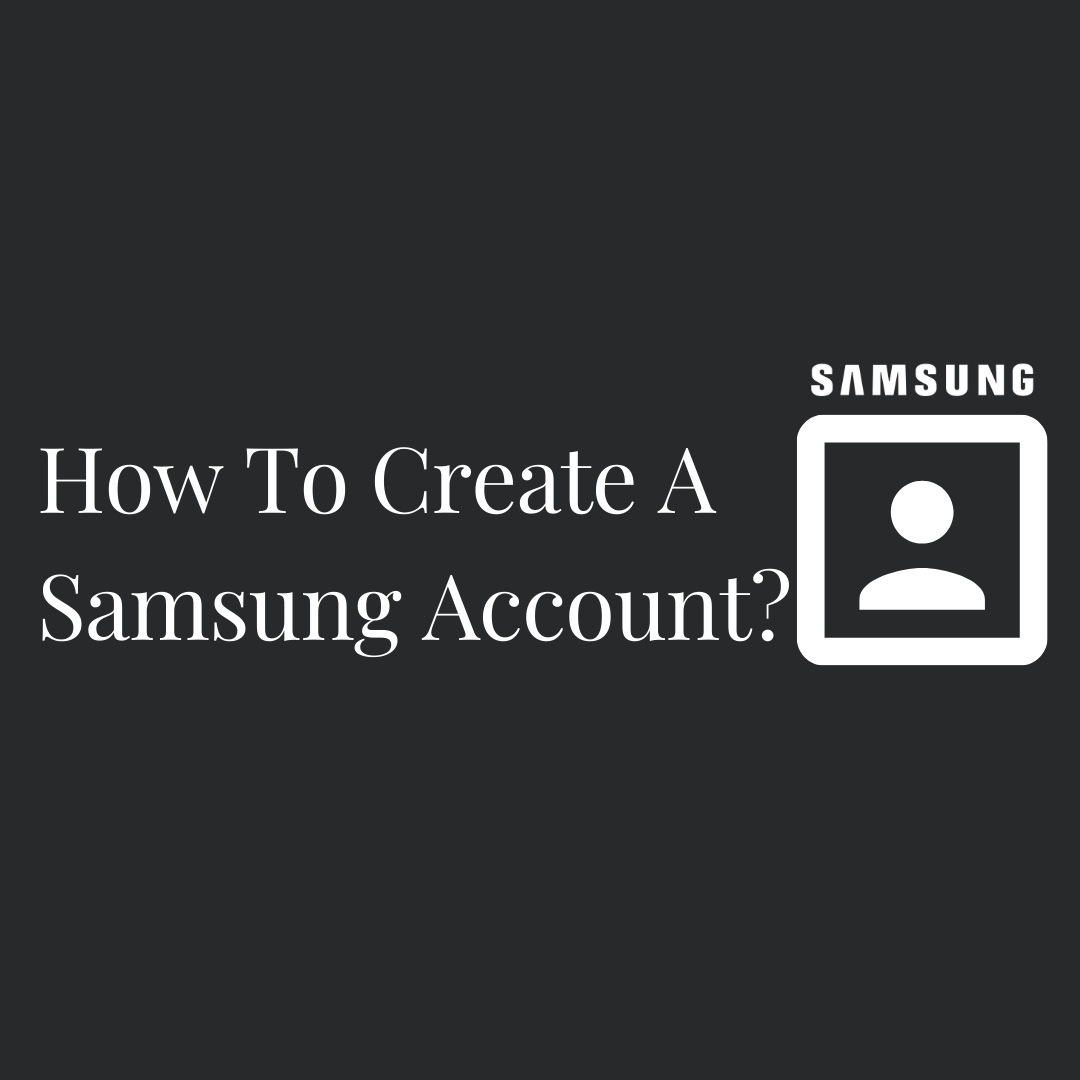Why Set Up a Samsung Account?
Samsung encourages you to set up a user account to:
- Access the Samsung pay service.
- Receive news.
- Lock and unlock your phone remotely.
- Use the ‘Find My Mobile’ service to track your phone.
- Sync your Samsung apps across various devices.
- Back up, sync, and restore your data.
How to Create and Add a Samsung Account on Your Phone?

Image Credit Samsung
You now know what the Samsung account is and its benefits. Let’s show you the steps of creating and activating a Samsung account on your smartphone. Make sure you have an active internet connection. If you didn’t create an account the first time of powering the phone, follow these guidelines:
- Launch the Settings app on your phone.
- Scroll to the account section.
- Tap on the Samsung account section.
- If you don’t have an existing account, select create new account.
- Click on next to accept the terms of conditions; then, continue.
- On the screen, fill in your name, email, address, and password.
- Then, hit on the create account icon.
- Click on the link to verify your email address.
Now, you’ve successfully created a Samsung account.
How to Create a Samsung Account on Your Computer?
- Make sure you connect to a Wi-Fi or Ethernet Network.
- Open your web browser.
- Go to the Samsung official website via https://account.samsung.com/membership/intro
- Scroll to the Samsung account login page.
- Since you don’t have an account, select create an account.
- Key in your details.
- Click on next to finish.
How to Set Up an account on a Smart TV?
Here’s how to create or sign in to your account with a Samsung TV.
- Switch on your TV.
- Navigate to settings.
- On the settings screen, select General.
- Choose system manager.
- Then; select “Account.”
- Follow the instructions to sign in or create a Samsung account.
How to login to a Samsung account?
After creating an account, you can log in with any device with these instructions.
- With your browser, go to the website https://account.samsung.com/membership/intro.
- Hit on the sign-in icon.
- Fill in your details (email and password).
- Tap on the sign in.
- Wait to receive a two-step authentication code on your phone.
Enter the code; then, click ‘Verify’.
Manage My Samsung Login Details on a Phone.
- Open settings.
- Select your name.
- Then, hit the profile icon.
- Choose the information you want to edit.
- Enter the info and click save.
Manage My Samsung Login Info on a Computer.
- Open your browser.
- Enter the URL https://account.samsung.com/.
- Enter your login details.
- Tap on the sign-in button.
- Scroll to the top right corner of your screen.
- Locate My Account and tap on it.
- Select My Account info.
- Fill in the info you want to change.
- Click on the Save icon.
What is a Samsung account used for?
An active account of Samsung allows you to back-up data, locate a stolen phone, and manage the phone lock remotely. Members also have access to apps like Samsung Health, Samsung Pay, and Samsung pass. You cannot access these features and services anywhere without a Samsung account.
How do I find my account login details?
Forgot your Samsung login details and want to recover; worry less. Check these steps to recover your Samsung account ID:
- With phone or computer, visit the official website via https://account.samsung.com/accounts/v1/MBR/findId#. That’s the Samsung account retrieval page.
- Fill in your information.
- Navigate to ‘Find My ID’.
- Now, part of your Samsung account will appear on the screen.
What happens If I remove my account?
Removing your account deletes your access to Samsung services, including purchase history, personal data, and content subscriptions.
Is Samsung account safe?
A Samsung account has top-notch security features to protect your data from hackers and viruses.
How to Remove Your Account Without Password?
Follow these instructions to remove Samsung account without a password:
- If you use a Windows device, download and install a ‘Google Account Removal’ tool.
- Launch the app.
- Tap on ‘Remove Google Lock’.
- Connect your Samsung phone to Wi-Fi.
- Connect your phone to the computer via the USB cable.
- Tap on the start removal button.
- Make sure you don’t remove the cord during the process.
- Then, click on Next to continue.
- What opens is the page that shows the steps to download the apk file on your Samsung phone.
- Follow the on-screen instructions to download and install the apk file.
- After installing, open the app.
- Navigate to the app’s settings to enable the PIN feature.
- After you enabled the PIN, you can now draw a new Samsung pattern.
- You can recreate the same drawing on paper; so you don’t forget it.
- With your phone, press the power and volume down buttons simultaneously for a few seconds to restart the phone.
- Enter the new pattern created to complete the process.
Will a factory reset delete the Samsung account?
A factory reset will not remove a Samsung account in the phone. Hence, it is better to delete the account before performing a factory reset.
Read Also: disneyplus.com login/begin